Per tanggal 28 September 2013 00:00 WIB kami akan melakukan maintenance dan web antamgold.com akan down atau tidak dapat diakses hingga tanggal 30 September 2013.
Tujuan maintenance untuk proses pergantian server. Kami akan melakukan upgrade server berhubung kapasitas server saat ini agak sedikit sulit meng-akomodir jumlah web visitor kami.
Server akan up dan beroperasi kembali paling cepat tanggal 30 September dan paling lambat tanggal 1 Oktober 2013.
Sementara untuk pertanyaan bisa dilayangkan via fb.me/antamgold atau twitter.com/antamgold
Terima kasih atas kepercayaan Anda terhadap kami.
Salam,
Indra
=== Update 30 September 2013 ===
Se iring dengan besarnya data yang dibackup selama proses migrasi, saat ini belum terselesaikan semua. Masih On Process. Hari jumat sore tanggal 4 Oktober 2013, rencananya akan kami lanjutkan lagi. Perkembangan lebih lanjut akan diinfokan.
===
=== Update 3 Oktober 2013 ===
Proses resolve DNS akan dilakukan pada tanggal 4 Oktober sore hari pukul 17.00 WIB.
===
=== Update 7 Oktober 2013 ===
Proses sukses berhasil pada hari Jumat malam. Proses DNS kurang lebih akan memakan waktu 2 hari untuk selesai. Jikalau Anda masih memperoleh tampilan maintenance Anda dapat melakukan proses FlushDNS. Untuk proses FlushDNS dapat dipelajari pada quote berikut ini.
Your DNS cache stores the locations (IP addresses) of webservers that contain pages which you have recently viewed. If the location of the web server changes before the entry in your DNS cache updates, you will be unable to access the site.
If you encounter a large number of HTML 404 error codes, you may need to clear your DNS cache. Once you clear your DNS cache, your computer will query nameservers for the new DNS information.
How to clear your DNS cache
The following methods allow you to remove old and inaccurate DNS information that may result in 404 errors.
Windows® 8
- Press Win + X to open the WinX Menu.
- Right-click on Command Prompt and select Run as Administrator.
- Type the following command and press Enter:
ipconfig /flushdns- If the command was successful, you will see the following message:
Windows IP configuration successfully flushed the DNS Resolver Cache.Windows 7
- Click the Start button.
- Enter
cmdin the Start menu search field.- Right-click on Command Prompt and select Run as Administrator.
- Type the following command and press Enter:
ipconfig /flushdns- If the command was successful, you will see the following message:
Windows IP configuration successfully flushed the DNS Resolver Cache.Windows XP, 2000, or Vista®
- Click the Start button.
- On the Start menu, click Run….
- If you do not see the Run command in Vista, enter
runin the Search bar.- Type the following command in the Run text box:
ipconfig /flushdnsMacOS® 10.7 and 10.8
- Click Applications.
- Click Utilities.
- Double-click the Terminal application.
- Type the following command:
sudo killall -HUP mDNSResponderWarning: To run this command, you will need to know the computer’s Admin account password.
MacOS 10.5 and 10.6
- Click Applications.
- Click Utilities.
- Double-click the Terminal application.
- Type the following command:
sudo dscacheutil -flushcache
===

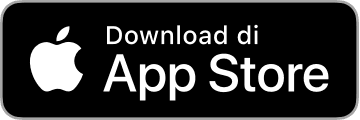


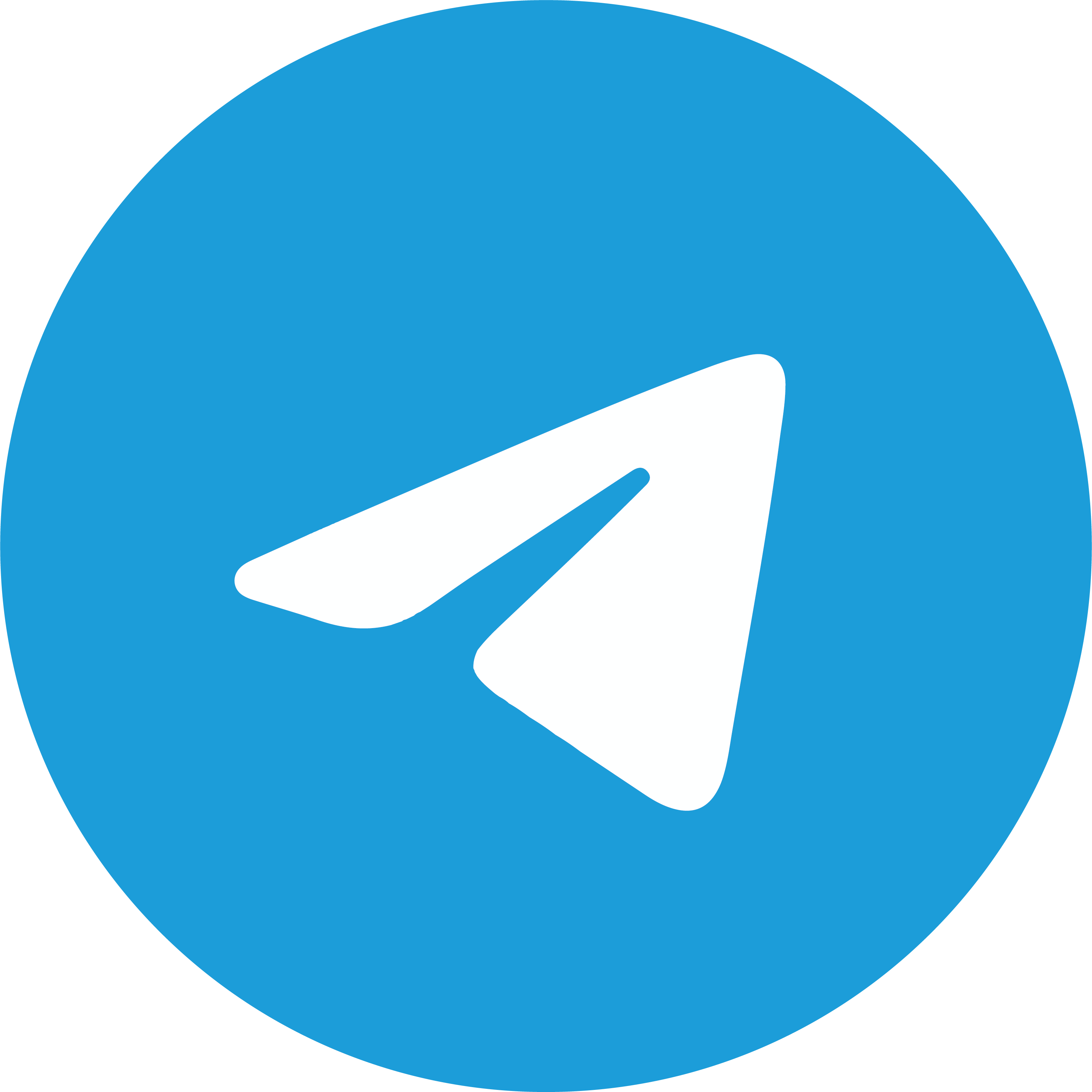
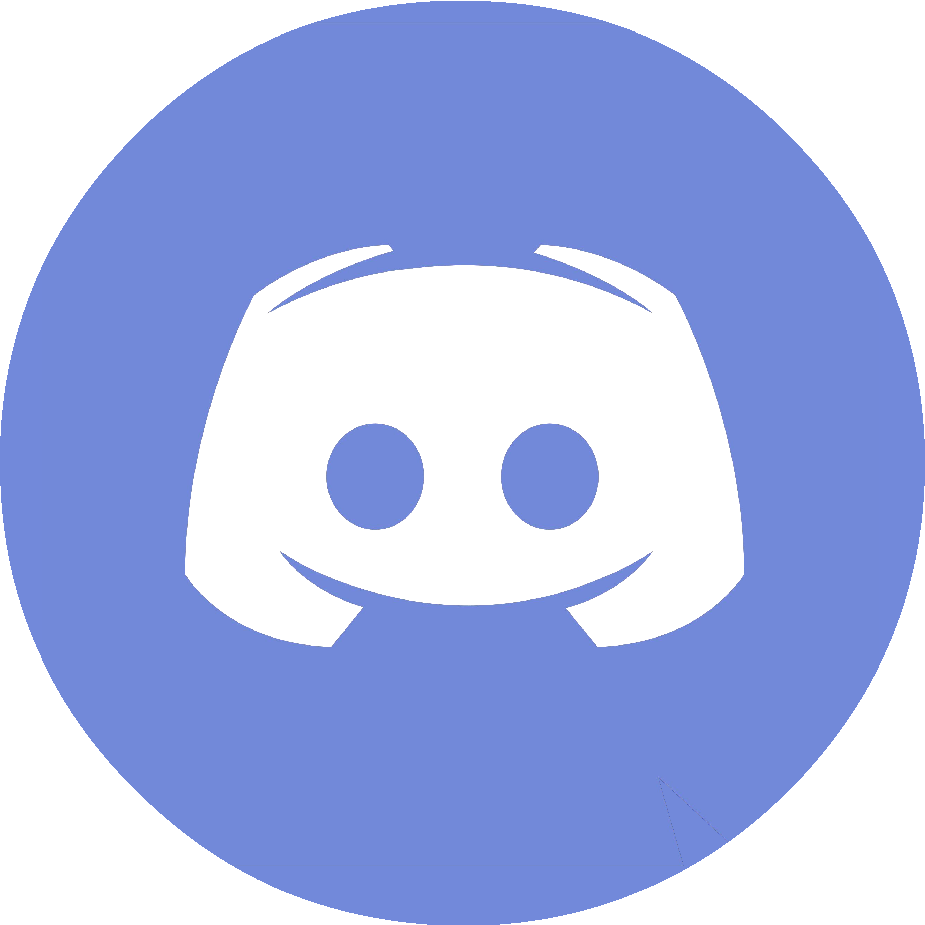
Leave a Reply